Socrative is an easy tool for online assessment and feedback in education, it uses short tests, polls or quizzes.
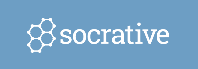 It can be used during lectures to assess how well students understand what they were just told or shown or whether they remember key points or terms of the lecture.
It can be used during lectures to assess how well students understand what they were just told or shown or whether they remember key points or terms of the lecture.
As a teacher, first you need to register at this page www.socrative.com. After registration, Basic Socrative account is set up, that enables creating different types of quizzes and polls.
Three types of questions can be included in a Socrative quiz: true-false questions, multiple choice questions and short answers. After creating, each quiz needs to be launched in a room with a unique room name, that students use later to connect to the particular room and answer the quiz.
How to create a quiz
For creating a quiz use the Quizzes section on the main page after logging into Socrative as a teacher. New quiz is set by clicking the orange button “+ ADD QUIZ“. There are two options how to create your quiz, either create a completely new one or import an existing quiz to your account.
If you click on „Create new“, new quiz setting opens. Do not forget to give your quiz a name and insert question(s). When it is done, click on „Save and Exit“ button.
The last step is a launching of the quiz. On the main page visit the „Launch“ section, then click on „Quiz“ button and choose the quiz, you have created. Next, you can change the setting of the quiz as you need. After you have confirmed the setting by clicking on the „Start“ button, your quiz is visible in the room and accessible for students.
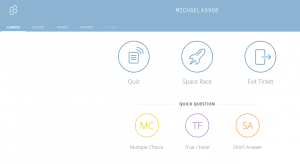
Quick Questions
For instant feedback (without any prior setting), there is a feature called “Quick Question” (see above in the screen shot), that enables you to ask a question (e.g. directly in a class or in your presentation) and let students answer it through Socrative. The same question options are offered in this feature.
Student Login
Students also log in on the same page (http://www.socrative.com/) by clicking on „Login“ and then „Student Login“ button. For answering the quiz, they need to know only your room name, and fill his/her name afterwards.
This applies for quizzes created in advance, as well as for quick questions.
The capacity of a quiz room is 50 students for the basic teacher´s account, 150 students for Socrative PRO (see below).
Manuals
Beginners´ guides are available at official Socrative support page.
Online training for Charles University: Socrative Pro for (distant) teaching
The training was held online on November 25th 2020 by Socrative´s Sanchit Gangar. Recording of this webinar is uploaded here.
Socrative PRO features
Extended license (called Socrative PRO) enables e.g. these features:
- adding math equations and scientific notations to questions,
- adding images to answers,
- up to 20 rooms for quizzes,
- up to 150 students in a room,
- folders for quizzes and merging quizzes,
- individual quiz reports,
-
restricted quiz access only for a specific group of students.
How to get a Socrative PRO license
Firstly, a Basic account of Socrative can be used without any license and for free.
Charles University Library has purchased a limited number of licenses of Socrative PRO for teachers of Charles University.
If you are interested in the advanced features of Socrative PRO (see above), contact our university Socrative support (email address michaela.matouskova@lfp.cuni.cz).
Activation of a PRO license
Insert the license key into your “Account” setting in your Socrative profile.
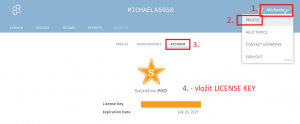
Contact info
Metodical and technical support of Socrative users at Charles University, distribution of licences for Socrative PRO at Charles University
Mgr. Michaela Matoušková
michaela.matouskova@lfp.cuni.cz
Elearning team of Faculty of Medicine in Pilsen
Inspiration, other
- article on how to improve students engagement in higher education using Socrative (link)
